
Table Wizard
The Table Wizard provides an easy to use interface for creating tables. The wizard begins by asking for the number of rows and columns required for the table.

The next wizard screen allows the user to set the table properties. Maximum values for table width are 100 percent or 2000 pixels. Double clicking on the background color textbox will allow access to the color palette browser. The selected value will then be converted to the proper HEX value and the textbox's background color will change to the selected color. The maximum value for cell spacing, cell padding and border size is 500.
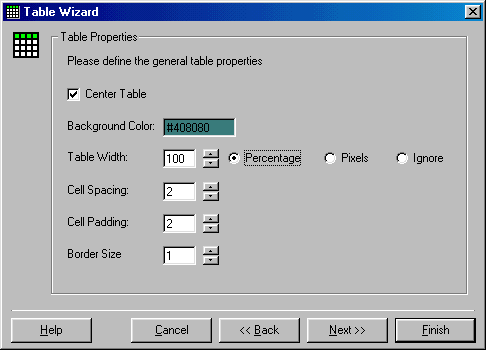
The next wizard screen allows each table cell's properties to be set. Clicking on a cell will make it the active cell and its properties will be displayed. Take note of the active cell address displayed in blue on the top right of the wizard screen. An address such as C1:R1 translates to column 1 row 1.
The cell text input box supports all of the non-limited shortcut keys for quick formatting. Other support features are also available via a right mouse click menu to assist in quick formatting. These features operate in exactly the same manner as they do in the document window except that none of the windows hover. The window must be closed before the user may type in the table cell text property box again.
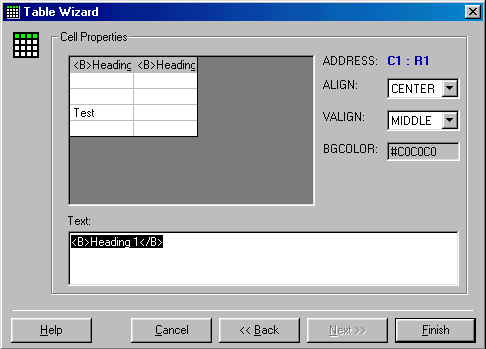

The cell background color is accessed in the same manner as the table background color described above. Valid cell alignment values for ALIGN are left, center and right. Valid cell alignment values for VALIGN are top, middle and bottom.
Once all data has been entered and "Finish" is clicked the table is built and inserted into the active document at the current cursor location.
Users may use the back button at any time to change values. It should be noted that using the back button to change the number of rows and columns will cause all table cell data to be lost, however, table properties will be preserved. A warning is issued to confirm the users desire to make the change.